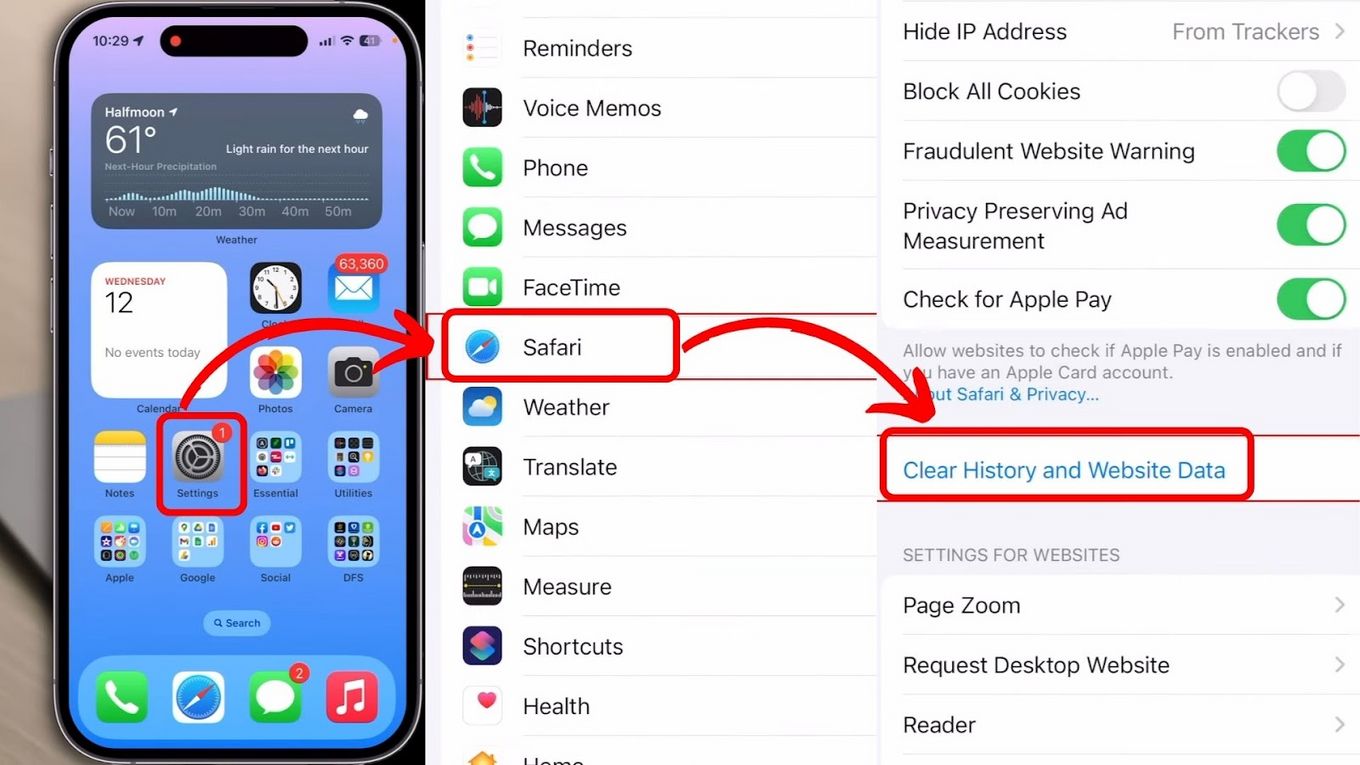You may need to clear your iPhone cache from time to time. This will free up precious storage space and the performance will get boosted too. The device apps and browsers generate cache files over time which take up space and slow down device speed. We will show you some handy and quick ways to clear chrome cache iPhone.
Ways to clear browser cache on your iPhone:
The browser cache can occupy a big section of your device’s internal memory. Here’s the way to clear the cache on browsers running on iOS.
1. Safari
Apple includes methods to clear cache on its native browser, Safari. On iPhone, Open the ‘Settings’ app and then clear Safari cache. The option is listed as ‘Clear History and Website Data’. Click it and clear the cache. It will erase all browser history and cache and cookies too.
2. Chrome
Clearing cache on iPhone for people using Google Chrome can be a tad different compared to Safari. We will show you ways to clear cache on iPhone chrome.
- Browse the Google Chrome app.
- Tap on its ‘3-dot’ menu.
- Clear Chrome cache and tap on ‘History’.
- Clear Chrome cache once more and also remove browsing data.
This way you can clear cache chrome iPhone easily.
3. Microsoft Edge
Edge from Microsoft runs on the iOS. Edge users can also clear browser cache iPhone.
- Open Microsoft Edge and then tap on its ‘3-dot’ menu.
- Choose Settings> Privacy.
- Choose Clear browsing data and select ‘cache’.
- Hit on ‘Clear browsing data’ button and confirm.
- You will be able to clear browsing history iPhone.
Ways to clear app cache on your iPhone:
Removing temporary app data
Some apps on iOS enable users to clear cache easily through the settings apps.
Open the ‘Settings’ app> Clear iPhone cache on next start. Now, Scroll through Settings and locate the app. Select this app and scroll to the bottom and click on ‘Reset cache on next start’. Enable Clear iPhone cache on next start. Later, launch that app from the home screen.
Through the offload option
Certain apps on your iPhone let you clear cache through offloading. It actually removes the app and recovers some space. Remember, using this method does not eradicate media files.
1. Head over to the ‘Settings’ section.
2. Now, go to ‘General’ settings.
3. Select the ‘iPhone storage’ option.
4. Select the third-party app concerned.
5. After the app storage page opens, an option for ‘Offload App’ will be shown.
6. Tap it and then confirm the prompt.
Later, you can reinstall the removed app using Apple App Store.
Also Read: Iphone ने लॉन्च किया सबसे सस्ता मॉडल , अब मिडिल क्लास के हर हाथ में होंगा आईफोन, जानिए दाम